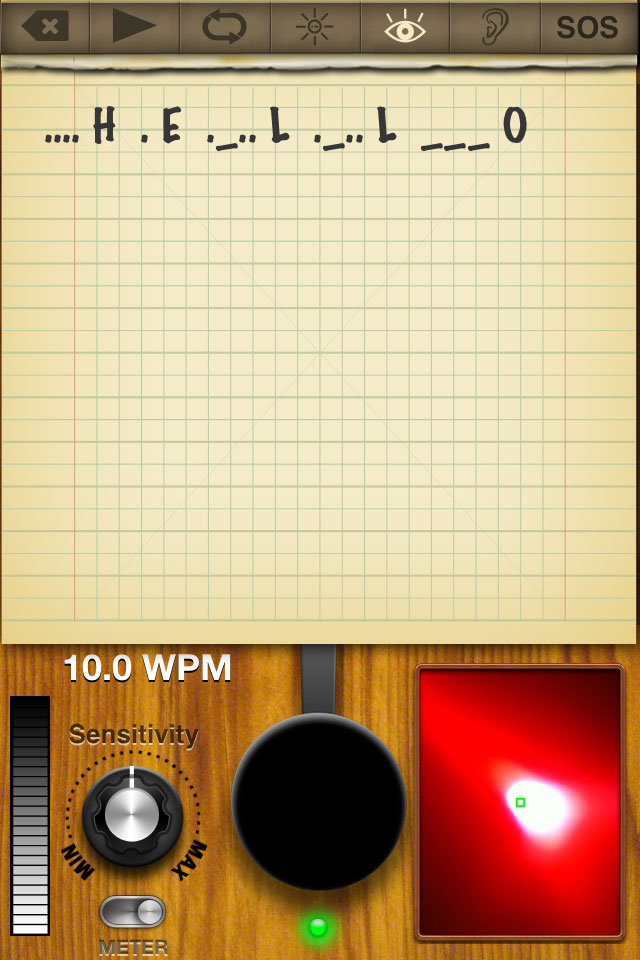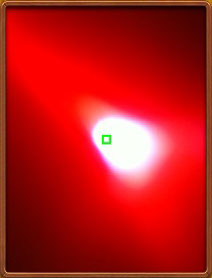Visual Morse Decoder |
Visual Morse DecoderUsing the cameras, Morster is capable of using the brightness threshold to trigger the morse key. When a camera triggers the morse key, it has the same affect as pressing the morse key and is subject to the current morse settings for interpretation. Note: This feature is only available on devices that have a camera and running iOS 4 or later.
1. Turn on the Visual Morse Interpreter feature by pressing the button with an eye icon.
2. Point the device's camera in the direction of the morse signal. Use the green square in the center of the preview window to focus on the center of the signal.
3. Use the Sensitivity knob to adjust the trigger threshold as needed. The trigger threshold determines how bright the center of the frame must be to activate the morse key.
4. If needed, enable the meter using the switch below the Sensitivity knob. The meter indicates the relative brightness at the center if the camera's field of vision, indicated by the green square in the preview window. When the meter is full, the morse key is activated.
Adjust the Sensitivity knob so that when the visual morse signal is on, the morse key is active and when it is off, the morse key is off. 5. If the device has more than one camera, double tapping the preview display window will change to the other camera. 6. To zoom the camera, touch the camera once to display the zoom slider. Use the slider to zoom in or out. When the slider is released it is automatically hidden. |