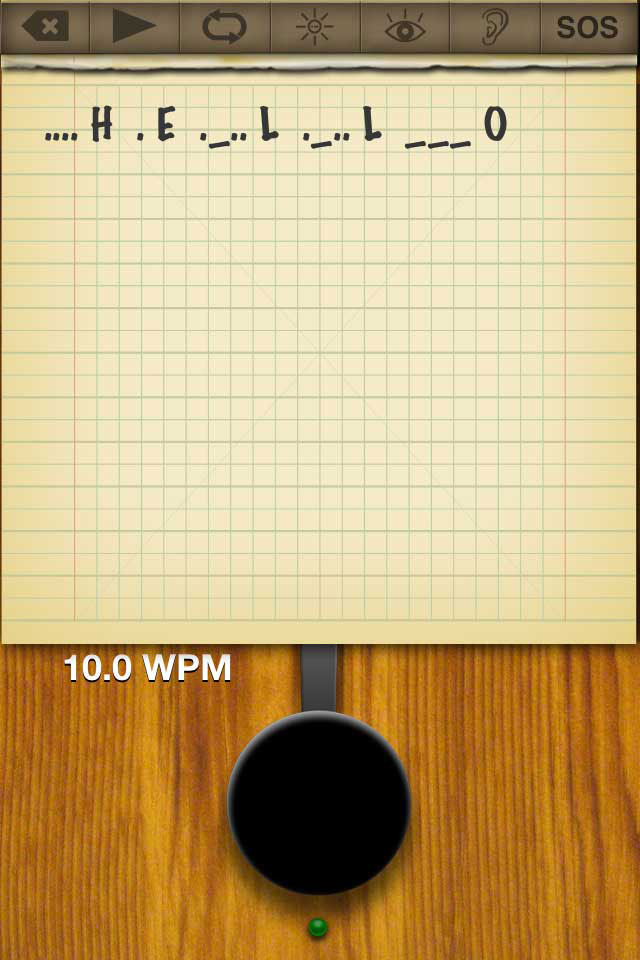Notepad |
Morster Notepad
The notepad is used to display the morse code that is being coded with the morse key. It also displays the morse code being coded by members of a connected group via either Game Center or local networking. Morse code can be entered into the notepad from the morse key, the keyboard and the morse keyboard in Translate mode. When characters are entered into the notepad, they can only be added to the end of the note. It is not possible to go back and change or insert characters in the notepad. The exception is when in Translate mode.
The Delete button is used to delete the last character from the notepad. A character consists of the alphabetical character as well as the morse code sequence. To clear the entire notepad, press and hold the delete button for a few seconds.
The Play button is used to start and stop the playback of the morse code sequence in the notepad.
The Loop button is used to repeat the playback of the notepad contents. The playback will repeat until stopped.
The LED/Light button is used to enable the visual morse feature for playback. There are three possible configurations, LED, graphical or both. If the device does not have a LED, only the graphical option is available. If the LED option is enabled, the LED on the front of the device will turn on when the morse key is activated. If the graphical option is enabled, the screen can be configured to flash during morse code playback. Either method can be used to signal visually from a distance.
The Visual button is used to enable the camera for visual morse recognition. Visual morse recognition uses the camera feed to trigger the morse key. When the adjustable light threshold is surpassed the morse key will activate, when below the light threshold the morse key will deactivate. This feature is only available on devices with a camera running iOS 4 or greater.
The Listen button is used to enable the microphone for audio morse recognition. Audio morse recognition used the audio input to trigger the morse key. When the adjustable volume threshold is surpassed the morse key will activate, when below the volume threshold the morse key will deactivate. |