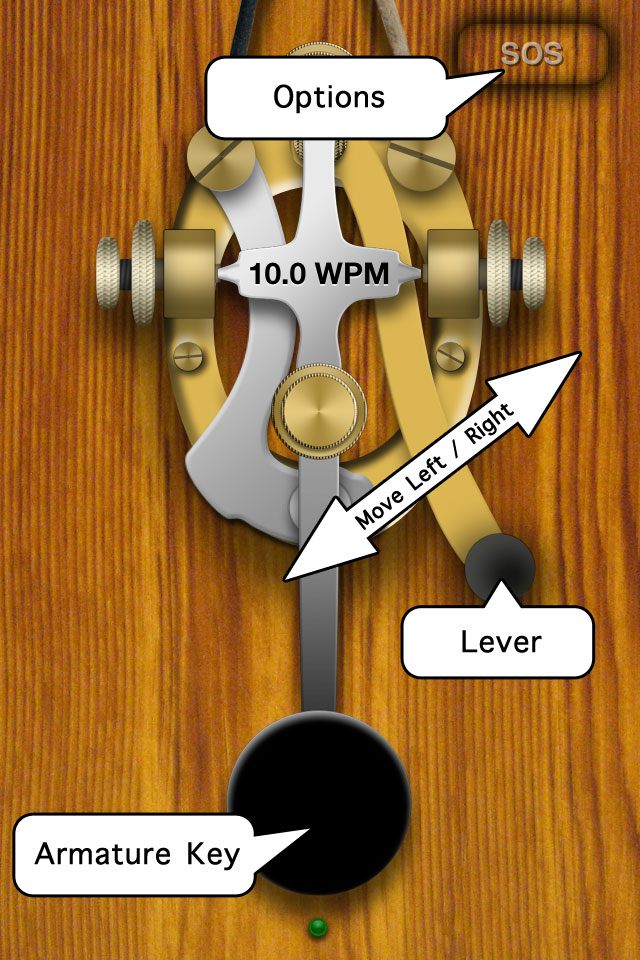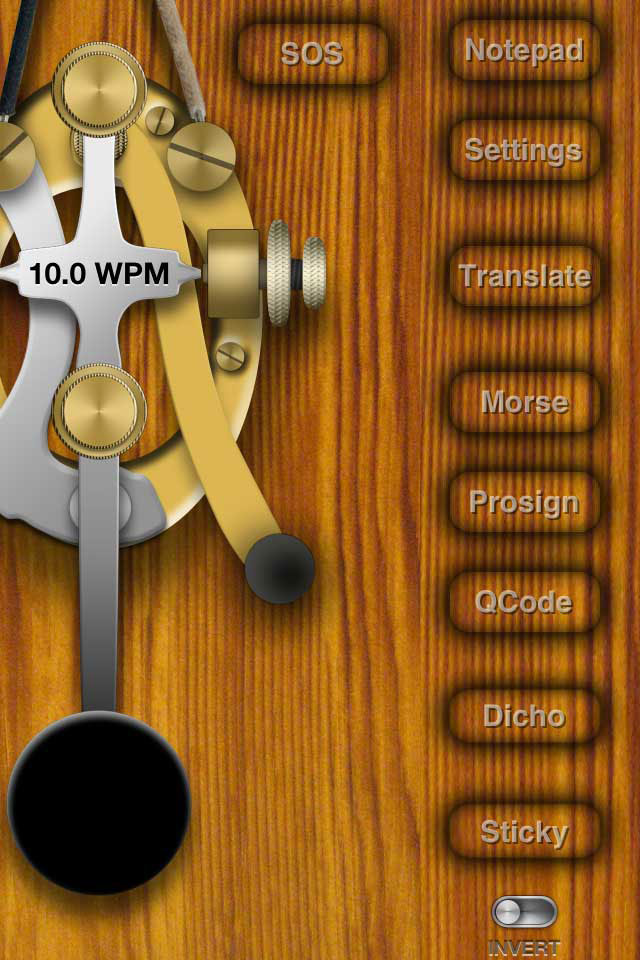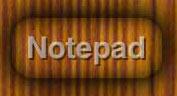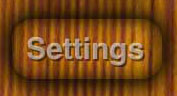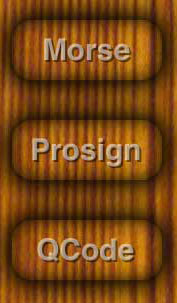Interface |
Morster Interface
The main interface of Morster consists of the morse key. The morse key is design like an authentic morse key and may be interacted with. To actuate the morse key and begin a morse signal, press the armature's black key. To stop the morse signal, release the armature key. To short the circuit so that the signal is always on, move the lever to the left so that it touches the metal contact. Move the lever to the right to stop the short.
To display settings and additional options, press the SOS button in the top right. The SOS button on the iPhone will display additional options to the right of the morse key. On the iPad, some of the features are accessible from the top of the notepad and an Options button is available to access the settings. The notepad is always visible on the iPad and is optionally visible on the iPhone. When display on the iPhone, the notepad covers the top half of the morse key.
The Notepad button is only available on the iPhone. It is used to show and hide the notepad.
To access the settings, use the Settings button on the iPhone and the Options button on the iPad.
The Translate button is used to enter and exit translate mode. Translate mode enables either alphabetical characters or morse characters to be entered into the notepad and translate to and from morse code. On the iPad, the Translate button is located at the top of the notepad. On the iPhone, the Translate button is located to the right of the morse key, accessed with the SOS button.
The Morse button, Prosigns button and QCodes button each display a list of morse code sequences for reference. The Morse list contains all the recognized morse letters. Prosigns are sequences of morse characters that have significant means. QCodes are morse sequences that all begin with the letter 'Q' that have special meanings in specific fields. On the iPad, these features are available in the Signs menu on the notepad. On the iPhone, these features are located to the right of the morse key, accessed with the SOS button.
The Dicho button displays the morse code characters in a dichotomic format. This demonstrates the relationship between the various morse characters. On the iPad, the Dicho button is available in the Signs menu on the notepad. On the iPhone, this feature is located to the right of the morse key, accessed with the SOS button.
The Sticky button shows and hides the sticky note near the morse key that displays the morse character alphabet. Using up and down swipe gestures cycles through the pages.
The Invert option enables the morse key to create tone while not depressed and no tone when it is depressed. |