From the Main Menu, press the Settings button.
Press the Web Server button to open and start the Web Server.
The Web Server is automatically started when opened. The services will be quickly be available on the local network.
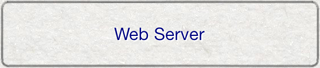
A Web Browser is a feature that creates and delivers web pages on the local network that can be accessed using a web browser.
The Web Server makes files in the documents folder accessible from the web page, allowing iOS devices and desktop computers to share the files.
Note: The Web Server requires all participating devices to be connected to the same wifi network.
From the Main Menu, press the Settings button. |
|
Press the Web Server button to open and start the Web Server. The Web Server is automatically started when opened. The services will be quickly be available on the local network. |
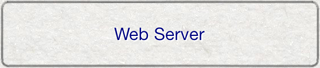 |
From a computer on the same network, open a web browser and enter the address that is displayed on the web server. |
|
Browse the files in the documents folder. In order for files to be displayed in the web server's web page, the files must be in the document's folder. You can copy courses, players, games, scores, statistics and databases into the documents folder using the Copy to iTunes file sharing option for these features. For more information, see Course Detail, Player Detail, Game View, Import/Export Database, Statistics. |
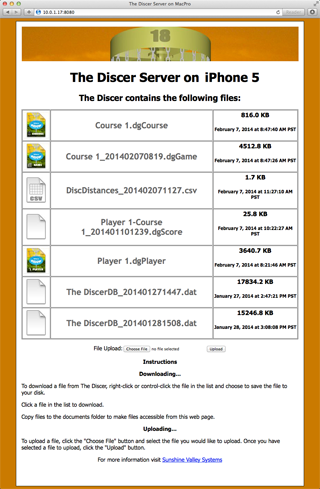 |
Files in the list can be downloaded to the computer. For app file formats, you can click the item to download it with most web browsers. You may need to right-click and choose to Save or Download file to disk. Clicking a CSV file will display the CSV file in many browsers. |
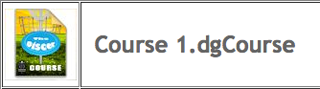 |
Files can be uploaded to The Discer that is hosting the web page. Press the Choose button to browse files and select a file from your computer. Press the Upload button to upload the file to the web server. The file will be imported and added to The Discer. |
A built-in web server browser is built-in to The Discer, making it easy to share files between devices.
Hosting Device & Browsing Device: From the Main Menu, press the Settings button. |
|
Hosting Device & Browsing Device: Press the Web Server button to start the web server. |
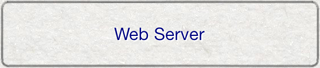 |
Browsing Device: Press the Browse Server button to start browsing the hosting device's web server. |
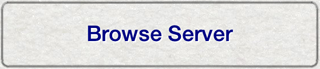 |
Browsing Device: Enter the IP address and Port from the Hosting Device's web server into the IP Address and Port text box. Press the Go button to load the web page. |
|
Browsing Device: Browse the web server. Tap an item's icon or file name to start downloading the file to The Discer. |
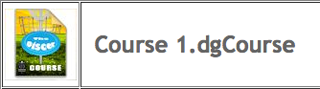 |