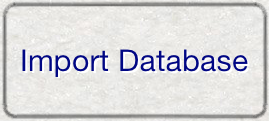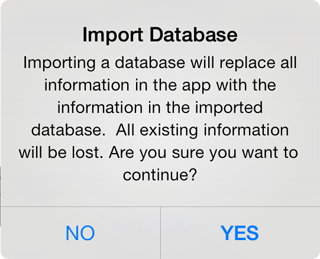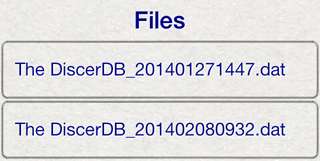From the Main Menu, press the Settings button.
Press the Export Database button to make a copy of the database in the documents folder.
The name of the database will be "The DiscerDB_TIMESTAMP". The timestamp will be in the form of year, month, day, hour, minute.
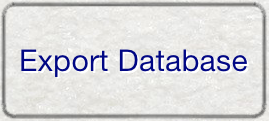
The database will be copied into the documents folder and you will be informed of its availability.
The documents folder can be accessed using iTunes File Sharing.
Connect your device to iTunes and navigate to the Apps tab.
Navigate to the bottom of the screen to find the File Sharing section.
Select The Discer from the list of apps that support File Sharing.
The files in the documents folder will be displayed in the list.