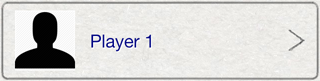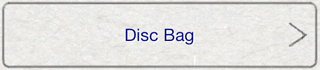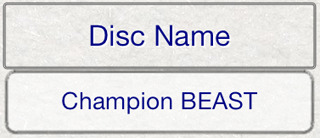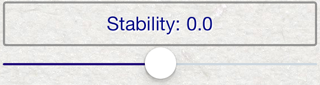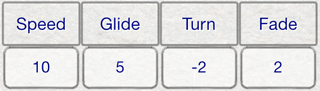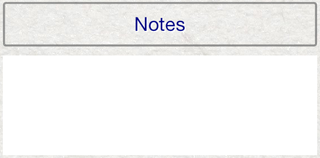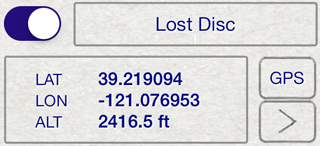Enter a name for the disc in the disc name text box. |
|
Optionally, add an image for the disc by pressing the image box.
A disc image can be acquired directly from the camera, or selected from the photo library. If the device does not have a camera, only photos from the photo library can be used.
If an image is present, it is used for the disc during game play and for mapping throws.
Selected images are automatically cropped in a circle. |
|
Select the type of disc.
Driver, midrange or putter. This will determine where the disc appears in your disc bag. This information is also used for certain statistics. |
|
The Current Disc option will allow this disc to appear in your current disc list.
The disc will also be available during game play to score throws with the disc. |
|
Optionally, enter a weight for the disc. This information is often found on the bottom of the disc and is generally dependent on the type of plastic the disc is made from. |
|
Optionally, select a stability for the disc.
Some disc manufactures use the stability rating. |
|
Optionally, enter speed, glide, turn and fade ratings for the disc.
Some disc manufacturers use these ratings. |
|
Optionally, select the throw type that you most often use for this disc.
When you score games using this disc, the throws will indicate this throw type by default. The throw type can always be changed from the throw's details.
For more information on throw details, see Throw Details. |
|
The notes area provides a way to record any notes for the disc. |
|
The Lost Disc feature allows you to indicate that a disc was lost and optionally record an approximate GPS coordinate where the disc was expected to be.
The GPS coordinate for the lost is displayed with latitude, longitude and altitude.
The GPS button will use the GPS features of the device to acquire a location for the lost disc. Use this button when you are standing in the area the disc was lost.
The GPS detail button will display the cooridinate details so that can be manually edited or modified from a map. You can use this feature to later search for your disc in the approximate area.
For more information on editing GPS coordinate details, see Location Details. |
|