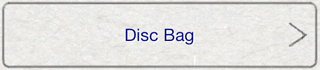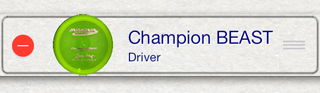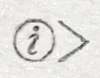From the Main Menu, press the Players button to display the list of players.

Select a player from the list of players. The details for the player will be displayed.
If there are no players currently configured, a player must first be created. For more information, see Players.
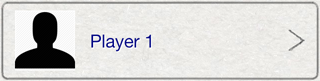
Press the Disc Bag button to display the discs in the player's disc bag.
For more information on player details, see Player Details.