Learn how to share files using the built-in web server to make documents accessible from a web page to computers on the same network.
It is also possible to browse a web server hosted on one prompter from another prompter. For more information see Web Server Browser.
In order to use the Web Server you must have: Wifi connection |
1. From the prompter, open the settings by pressing the Settings button. ![]()
2. Display the files by pressing the Files option. ![]()
3. Open the file to share by selecting it from the list of files.
4. Press the Sharing button to display the file sharing methods. ![]()
5. Select the file format to use for exporting the file. 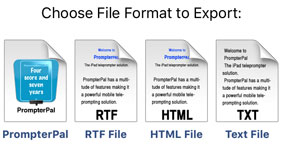
6. Press the Webserver option. 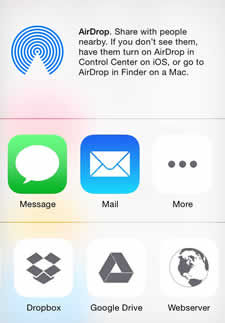
7. The Web Server dialog will be displayed, showing the address to use for connecting from a browser. 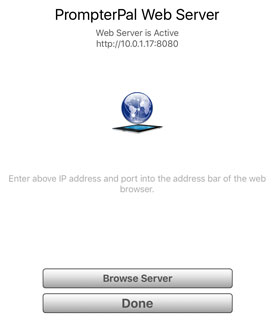
8. From a computer, open a web brower and enter the address displayed in the web server dialog on the prompter. 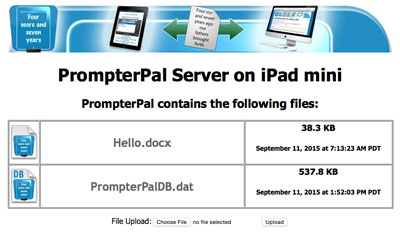
9. To download a file, right-click (Control + left-click) and choose to download the file to your disk. Some file types can be downloaded with a left-click, others will be displayed in the browser.
9. From the prompter, press the Done button when finished.
10. Press the Settings button to hide the settings. ![]()
See Also:
Web Server Sharing from Computer
Browse Web Server from Prompter