
Configure a GPS tracker in the Settings. Open the Settings, scroll down and turn the GPS trackers to ON.
Enter the name to use for the tracker. In this case I am going to use Ranger since the tracker is in a Ford Ranger. This is how we will refer to the tracker throughout the app.
Enter the number of the tracker. This would be the contact number, as well as any additional codes required to complete the connection. This contact is in another country from my location so I will enter: 011525555552345.
Enter the GPS tracker command that should be sent to the GPS tracker to initiate a location response. My tracker command consists of #username,password,command, so completed it would look like #janedoe,1234,7*.

Navigate to the Send screen and press the Send GPS Tracker Command button. A text message will be composed and presented. The user must press the Send button from the text message feature in order to complete sending the message.
![]()
When the response from the GPS tracker returns, it will be in the form of a text message and can only be accessed from within the text message app.
Open the Messages app and navigate to the message received from the tracker.
Double-tap the response bubble from the tracker to display the Copy button. Copy the message.
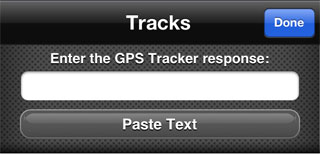
Open SMS a GPS and navigate to the Track list. You can enter the GPS response in the group list, or in the track list within a group. Adding to the group list will automatically put the track in a group for the GPS tracker if it exists, otherwise one will be created. Adding to a group directly will ensure that the track will go into that group.
Press the Edit button to display the add options.
Select the option to add a response from the tracker. Since the name of my tracker is Ranger, I will select Add Ranger Location.
Press the Paste button to paste the copied response from the tracker into the text box. Press the Done button.
The response will be parsed and a track will be created and added to the correct group. The track will be plotted on the map and tracking will begin.