Learn how to make files available in your Dropbox account.
In order to use Dropbox you must have: Dropbox account and login credentials Authorized app to use Dropbox Internet connection Dropbox App installed on iOS device (optional) For more information on Dropbox, visit www.dropbox.com |
1. From the prompter, open the settings by pressing the Settings button. ![]()
2. Display the files by pressing the Files option. ![]()
3. Open the file to share by selecting it from the list of files.
4. Press the Sharing button to display the file sharing methods. ![]()
5. Select the file format to use for exporting the file. 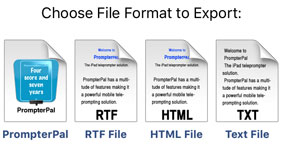
6. Press the Dropbox option. 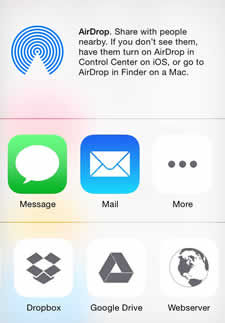
************* AUTHENTICATION *************
Authentication is only required one time. Once an account is authenticated for an app, it will not be required again unless you log out of the account.
7. The prompter will exit and automatically open the Dropbox app. A dialog will ask to allow the prompter to use the app folder. Click the Allow button to permit access of files in the app folder from the prompter.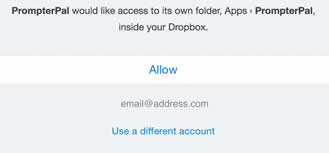
************* AUTHENTICATION COMPLETE *************
7. If authentication was required, follow steps 1 to 6 again.
8. Press the Upload File button to upload the file to the Dropbox account. 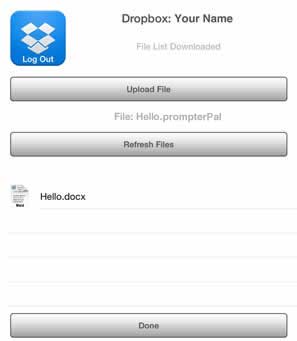
* Note: Files uploaded to Dropbox can be found in the Apps > PrompterPal folder.
9. Press the Done button when finished uploading.
10. Press the Settings button to hide the settings. ![]()
See Also: