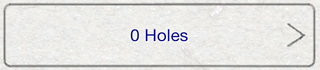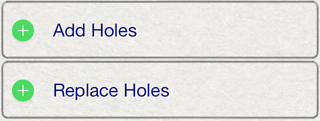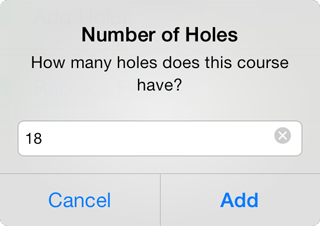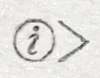Press the Courses button from the Main Menu to display the list of courses.
Select a course from the list of courses to display the details for the course.
For more information on managing courses, see Courses.
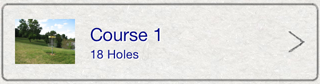
Press the Holes button from the Course Details to display the list of holes for the course.
For more information on course details, see Course Details.