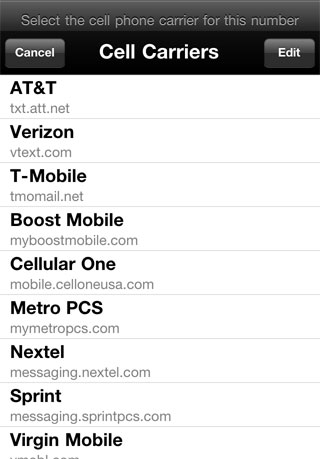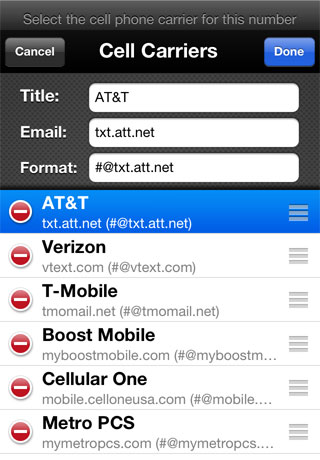Email to Text
It is possible to send an email to a text messaging device. This is useful if you are sending a message from a device that only has email and does not support text messages.
In order to use the Email to Text feature, you must know the cellular carrier that the recipient uses as well as the email scheme used by the provider.
If the device does not support sending text messages, attempting to send a message to a phone number will automatically initiate the process of sending a text message as an email.
When composing an email that will be sent as a text message, do not enter a subject. Entering a subject will make the resulting text message longer. If the message is too long, it will be split into multiple messages and the link may not work.
Choosing Cell Carriers
When attempting to send an emial to a phone number, the list of cell carriers is displayed.
There are several cell providers in the list, but it is also possible to add additional cell providers if yours does not appear in the list.
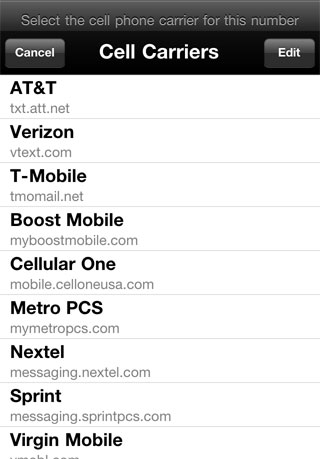 |
If the cell provider exists in the list, simply select the service provider to continue. The cell provider's email information and recipients phone number will be turned into an email address.
When the email is sent, the recipient will receive it as a text message. |
Modifying Cell Carriers
A list of cell carriers is included with SMS a GPS, but it is possible to add additional cell carriers, remove carriers or rearrange the list.
You must know the recipients cell carrier. Many cell carrier's email schemes can be found by searching with Google.
To edit the list of carriers, press the Edit button.
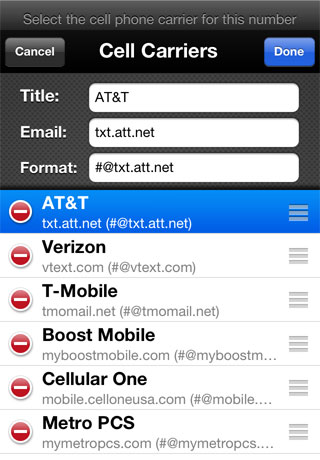 |
Remove Carrier
Carriers can be removed from the list by swiping the item and pressing the Delete button. Or by entering edit mode, pressing the remove button and then the Delete button.
Rearranging Carriers
Carriers can be rearranged in the list by dragging the item from the right tab and moving it to a new location. |
Adding New Carriers
To add a cell carrier, enter Edit mode and scroll to the bottom of the list of carriers. Press the Add Carrier item.
Enter the carrier's title, email domain and email format. Press the Done button to create the carrier and add it to the list.
Email Format String
The format string is the most important part of the cell carrier information. Enter the structure of the email as required by the cell carrier. Instead of inserting the phone number to use, enter a pound sign (#). When this carrier is selected, the pound sign will be replaced by the phone number that is being used.
For example, Virgin Mobile in the UK, the format string is 0#@vxtras.com. When this carrier is selected, the resulting email address for the phone number 5555551234 would be 05555551234@vxtras.com.