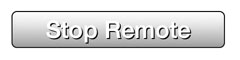A Web Server hosts a web page on the network. The Web Server remote will host a web page on the local network that provides control over prompter features using a web browser.
Requirements: The device must be connected to wifi network. Computer with a web browser connected to the same network. |
1. Open the settings by pressing the settings button. ![]()
2. Select the Remote option. ![]()
3. Select the Web Server Remote option. 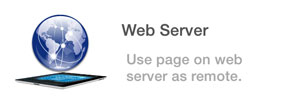
4. The Web Server Remote will automatically be started and the IP address and port will be displayed. 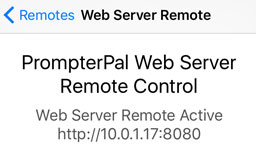
5. Hide the settings by pressing the settings button. ![]()
6. From a computer, open a web browser and load the IP address and port. In the example above it would be http://10.0.1.17:8080. The numbers may be different for your device.
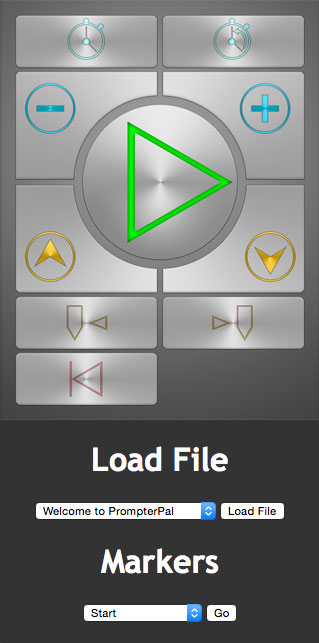
7. Use the controls on the web remote to control prompter features. The controls function the same as the iOS Remote controls. For more information see iOS Remote Control.
8. To load a file remotely from the web page, select the file from the list of files and press the Load File button.
9. To navigate to a marker in the current file, select the marker from the list of markers and press the Go button.
10. To stop the Web Server Remote, press the Stop Remote button in the Web Server remote settings. This is only needed if you no longer want the remote to be avialable from the web server.