This document shows how to use the Marker Tags feature with markers. For more information on creating, deleting and using markers, see Using Markers.
Marker tags allow user defined text to be used within the script's content to indicate where markers are located.
Two text tags are used, one for the start of a marker title and one for the end. They work just like HTML tags.
Marker tags provide a way to enter markers during script creation, either on the device or a computer. Marker tags also provide a way to maintain the position of markers, even when the script is modified and the layout changes.
For example, if a script has a marker in the middle of the text content and more text is added to the top of the script, the marker position will be incorrect. If tags are used, the position can update automatically.
1. Display the Controller by pressing the Controller button. ![]()
2. Display the list of markers with the Marker button. 
3. Press the Tags button to display the marker tag options. ![]()
4. Enter the Start Tag and the End Tag to use. 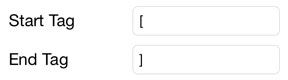
5. If markers have not yet been created and the indicated marker tags are used in the current script, press the Create Markers From Tags button to create markers. 
6. When prompted, choose to remove the tags or leave the tags in the script. To allow automatic updating of the markers the tags must remain in the script.
7. If markers have been created but tags are not in the script, press the Create Tags From Markers button to add the markers into the script. 
8. When prompted, choose whether or not to remove the markers. To allow automatic updating of the markers, the markers must remain in the file.
9. Enable the Update Markers with Tags option to automatically update the marker positions from the tags in the script if the content layout changes.
Example Script with Marker Tags [Introduction] Hello, this is the introduction... [Topic A] I want to talk about topic A... [Topic B] I want to talk about topic B... [Conclusion] Thank you, this is the conclusion...
Using the Create Markers From Tags feature with the above script would create four markers titled: "Introduction", "Topic A", "Topic B", "Conclusion". If the Update Markers with Tags option is enabled the script can be edited and the layout changed and the marker positions will update automatically. |
See Also