

The settings provide a way to modify the functionality of Colorwise. The settings are divided into five sections.
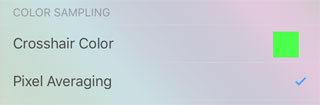
The Crosshair Color can be changed to any color. Use the color picker to choose a color.
The Pixel Averaging option is used when sampling from the camera. If enabled the center 16 pixels are averaged to produce the sampled color. Otherwise, only the single center pixel is used.
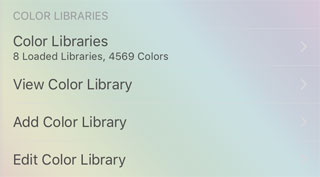
The Color Libraries section provides options for color libraries and color swatches.
The Color Libraries option displays a list of color libraries. Libraries can be enabled and disabled for identifying colors.
The View Color Library option is used to view the colors in a library. Colors from the library can then be added to the list of swatches.
The Add Color Library option is used to add a color library. Color names and color values can be entered as text, separated by commas.
The Edit Color Library option is used to edit the colors in an existing color library. Only colors in a simple text library created with Colorwise can be edited. It is also possible to remove libraries with this dialog.
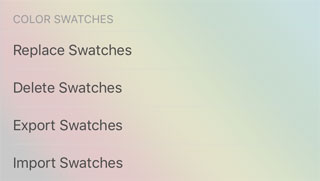
The Replace Swatches option will replace all swatches with the colors from a library.
The Delete Swatches option will delete all color swatches. This does not affect libraries.
The Export Swatches option provides a way to export color swatches in either ASE, ACO, ACB, CSV, HTML or text formats. Files can be exported using iTunes, Google Drive, Dropbox, AirDrop and more.
The Import Swatches option is used to import files from iTunes, Dropbox, or Google Drive.
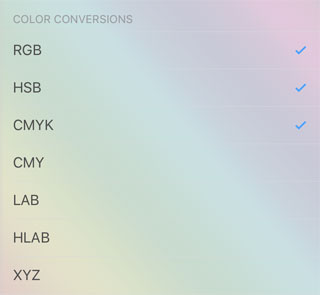
The Color Conversions section allows individual color conversions to be enabled and disabled. When a checkmark is displayed next to the color conversion, the conversion will be displayed on the main screen and be updated with the color sampling.
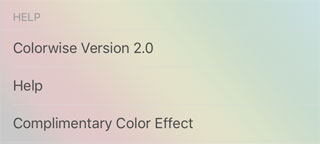
The Help section provides access to the help file, revision history, as well as a Complimentary Color Effect.
The Complimentary Color Effect is included to see the effect of colors and their compliments on the human eye.
There are two types of effects to demonstrate the same illusion.
To change between effects press the Style 1 or Style 2 buttons.
For more information on an effect, press the info button.
When done, press the Done button.