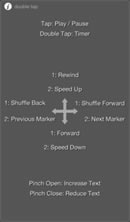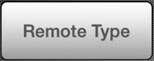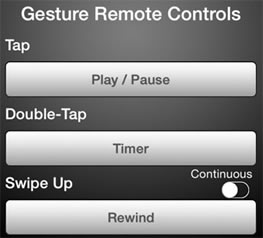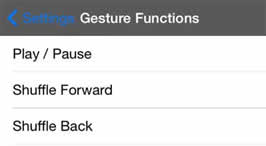iOS Remote Control: Gesture Remote
This document describes the function of the controls on the iCue Remote app in Gesture Remote mode.
The iCue Remote app is a free remote control for iCue available or free from the App Store. The iCue Remote is also built-in to iCue. See Built-in iCue Remote.
These instructions assume that the remote is successfully connected to a hosting iCue prompter.
For more information on connecting iCue Remote to iCue see iOS Remote Connection. |
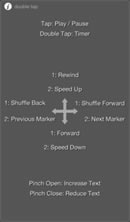 |
The Gesture Remote is designed to be used without looking at the screen.
Gestures can be assigned to prompter functions.
Gestures can be one and two finger swipes in any direction, single and double taps, rotation and pinching.
The gestures can control all of the same functions as the Standard Remote as well any of the extended commands.
|
Turn on Gesture Remote
1. Press the Settings button to display the settings. 
2. Press the Remote Type button to display the remote types.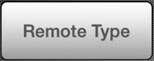
3. Select the Gesture Remote option. 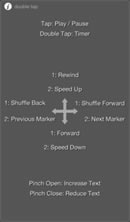
Configure Gesture Remote
1. Display the settings and scroll down to display the Gesture Remote Controls area. 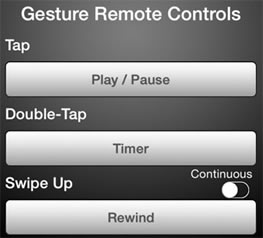
The possible gestures are listed along with the function they control.
2. Press the button below the gesture to assign a function to the gesture.
3. Select the function from the list of Gesture Functions. 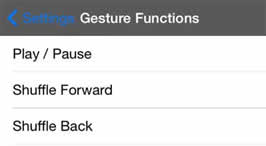
To disable a gesture and not assign a function to it, select the Unused option form the list.
4. Optionally, enable the Continuous option to make the function repeat as the gesture proceeds.
If disabled, the function will only happen once until the gesture is stopped and started again.
Using Gesture Remote
1. If within the Settings, press the Back button to return to the remote.
2. The gestures and the functions they control are displayed on the gesture remote.
3. Use the gestures to control the prompter.
4. To change settings, double-tap the settings button to display the settings.