The Configure Controller Options are used to change the influence of various prompter controls. These settings affect controls local on the prompter, as well as remote control functions.
The Configure Controller Options are available in the Advanced features within the Prompter menu.
1. Press the Settings button to display the settings. ![]()
2. Press the Prompter Option. ![]()
3. Press the Advanced button at the bottom of the menu.
4. Use the Fast Forward & Rewind Speed slider to adjust how much the fast forward and rewind controls jump through the script. Moving the slider to the left will make the controls move a small amount, to the right will make the controls move a larger amount. 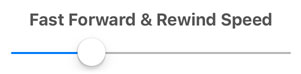
This setting influences the fast-forward and rewind control for the controller and all remotes that offer fast-forward and rewind.
5. Use the Shuffle Speed slider to adjust how much the shuffle control will jump through the script. Moving the slider to the left will make the shuffle move a small amount, moving to the right will make the shuffle move a larger amount.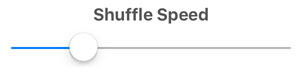
The shuffle control is only available on the iOS Remote feature.
6. Adjust the Speed Increment slider to adjust the amount the speed is increased or decreased when changed incrementally. Moving the slider to the left will make the speed increment in small steps, moving to the right will make the speed change in larger steps. 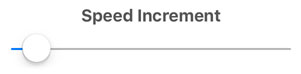
7. The Calculate from Font Size option is available for both the Fast-Forward & Rewind Speed and the Shuffle Speed settings. Pressing Calculate from Font Size option will automatically set either control to advance the script by one line based on the current font size setting. This will make the Fast Forward & Rewind controls or the Shuffle control move by a single line of text.
8. The Multiplier button indicates how many lines of text the script will be advanced when using the Calculate from Font Size option. This can make the script advance by one line of text, two lines of text, etc. Tap the multiplier option to enter the number of lines of text the Use Font Size option will use.
Note: This feature will only work accurately if all of the lines of text have the same height. To move more accurately between lines of text, use the Line-by-Line control.