
This document describes how to use audio remotes for controlling prompter features.
Note: If the audio remote requires blue tooth pairing, follow the instructions that came with the device for pairing with the iOS device. Any remote that can control the audio feature of the device can be used to control prompter features. This includes blue tooth audio remotes, remotes that connect to the dock connector and remotes that connect to the headphone jack. |
1. Open the settings by pressing the settings button. 
2. Select the Remote option. ![]()
3. Select the Audio Remote option. 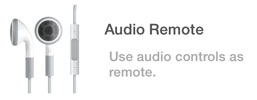
4. The Audio remote will automatically be enabled.
5. Using a control on the audio remote will highlight the cooresponding control pairing in the list.
6. Tap an audio control in the list to select which prompter function to use, then select the function from the list.
7. Close the settings by pressing the settings button. 
8. Use the controls on the audio remote to control prompter functions.
9. Set the Enable switch to the OFF position when finished using the Audio Remote feature.