Learn how to use iTunes file sharing to share files with the prompter.
1. Plug your device into a USB port on your computer.
2. Open iTunes. ![]()
3. Select the device to use from the list of devices. 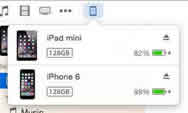
4. Select the Apps item from the list of settings for the device. 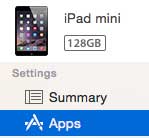
5. Scroll down to the File Sharing section and select the prompter app from the list of apps that support file sharing. 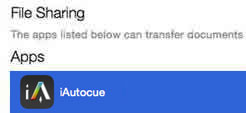
6. Drag files from the computer to the Documents area for the prompter, or use the Add... button to select the file. 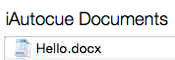
7. From the prompter, open the settings by pressing the Settings button. ![]()
8. Display the files by pressing the Files option. ![]()
9. Press the Sharing button to display the file sharing methods. ![]()
10. Press the iTunes option to display documents in the Documents folder. ![]()
11. Select the file from the list of files to import. The file will be opened and displayed and available from the list of files. 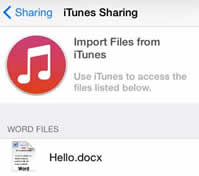
12. Press the Settings button to hide the settings. ![]()