This document shows how to create and use text presets.
1. Display the settings by pressing the Settings button. ![]()
2. DIsplay the Style settings by pressing the Style option. ![]()
3. Press the Text Presets button to display the text presets. 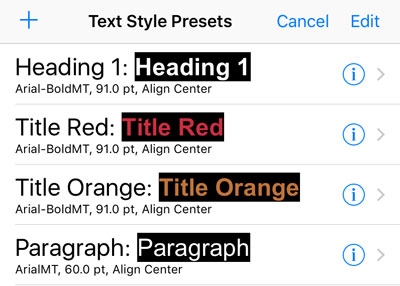
The existing text presets are displayed in a list, the name, a sample and a description are displayed for the preset.
4. To use a preset, select the the preset from the list. The preset will be applied to the entire script.
5. To create a new preset from the current style, press the Add button. ![]()
6. To see a full description and sample of the preset or change its name, press the detail button for a preset. ![]()
7. Enter a meaningful name for the preset in the text box.
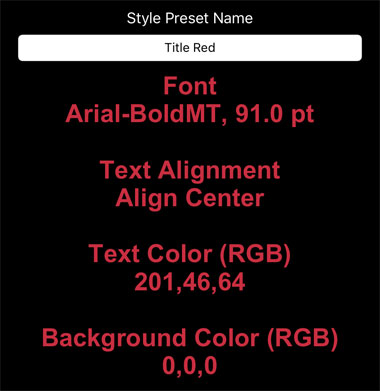
8. Press the Text Style Presets back button when finished.
9. To remove a preset, swipe the preset and press the delete button or press the Edit button, the remove button then the delete button.
10. To arrange the presets in the list, press the Edit button and drag the presets to a location in the list.