When the detail button is tapped for a Contact Group, the details of the group are displayed.
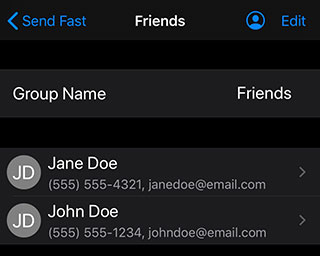
Enter a name in the Group Name area to assign a name to the group. If no name is assigned, one is created automatically using the names of the contacts in the group.
Press the detail button for a contact to edit the contact information. See Contact Details.
Swipe an item from right to left to delete it. Or, press the Edit button to enter edit mode, the remove icon for the item to remove and then the Delete button.