Learn how to share files between prompters or remotes on the same network. This feature is exclusive to the prompter and remote and does not provide a way to share information with a computer or other kind of device.
In order to use the iOS File Sharing feature you must have: Wifi connection |
1. From the prompter with the file to share, open the settings by pressing the Settings button. ![]()
2. Display the files by pressing the Files option. ![]()
3. Open the file to share by selecting it from the list of files.
4. Press the Sharing button to display the file sharing methods. ![]()
5. Select the PrompterPal file format to use for exporting the file. 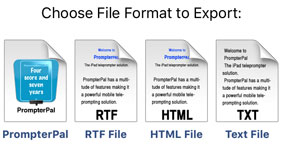
*Note: Only PrompterPal format files can be shared using the iOS File Sharing feature. PrompterPal files include all possible data for a file and the iOS Sharing feature is only available through the prompter, so there is no need to use any other file format.
6. Press the iOS File Share option. 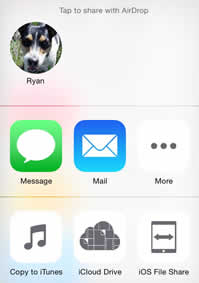
7. The iOS Sharing dialog will be displayed. 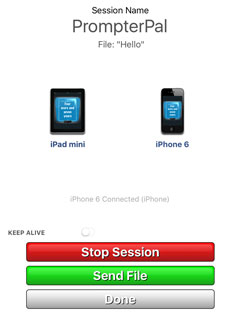
8. On the device that contains the file to be shared, press the Host Session button.
9. From other prompters that require the file, open the settings by pressing the Settings button. ![]()
10. Display the files by pressing the Files option. ![]()
11. Press the Sharing button to display the file sharing methods. ![]()
12. Press the iOS File Sharing option.![]()
13. The device will automatically connect to the session being hosted on the first prompter provided the session names are the same. The hosting device will appear on the left and connected devices will appear on the right of the dialog.
*Note: It is possible to change the session name by tapping the name in the iOS Sharing dialog. Session names must match in order for prompters to connect. It is only necessary to change the name from the default if there are multiple occurrances of the iOS File Sharing feature currently on the same network.
14. From the hosting prompter, press the Send File button to send the file to the connected prompters.
15. The file will be received, displayed and added to the list of files on all prompters that are part of the session.
16. Press the Done button when finished on all devices.
17. Press the Settings button to hide the settings. ![]()