This document shows how to use the rehearse feature to record video with the prompter.
The Rehearse feature uses the rear facing camera to record. This feature is only available on devices with a rear facing camera. The first time the rehearse feature is used you must agree to let the prompter access the camera. |
1. Display the settings by pressing the Settings button. ![]()
2. Display the Rehearse feature by pressing the Rehearse option. ![]()
3. To start a new recording press the Start Recording button. 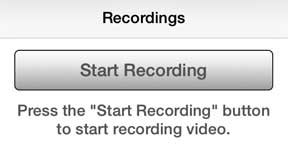
4. While recording is in progress, a recording indicator will appear in the title bar. ![]()
5. To stop a recording in progress, press the Stop Recording button. 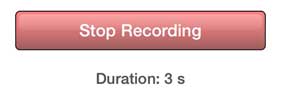
6. To play back a recording, select the recording from the list. 
7. To delete a recording, swipe the item right to left to display a delete button, press the delete button to remove the item.
8. To view details about a recording, press the detail button for the recording. ![]()
9. Change the name of the recording by entering a new name into the name text field. 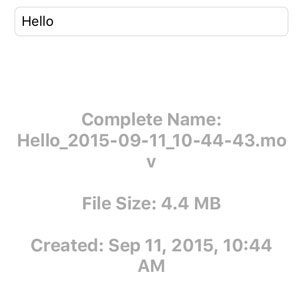
10. View the recording by pressing the View Recording button. 
11. Delete the recording by pressing the Delete Recording button. 
12. Press the Recordings back button to return to the list of recordings.
13. Press the Settings button to hide the settings. ![]()