This document shows how to configure and use the reading guide. The guide indicates the current line of the script from which to read.
1. Show the Settings by pressing the Settings button. ![]()
2. Display the prompter settings by pressing the Prompter option. ![]()
3. Enable the use of the guide by turning the guide switch to ON. ![]()
4. Choose the guide style to use. ![]()
Bar: A bar will be displayed across the entire screen.
Marker: A triangular marker will be displayed on the left side of the screen.
5. Adjust the size of the guide. ![]()
Moving the slider to the left will decrease the size of the guide, moving to the right will increase the size of the guide.
6. Adjust the opacity of the guide. ![]()
Moving the slider to the left will make the guide more transparent, moving to the right will make the guide more opaque.
7. Adjust the offset of the guide. ![]()
Moving the slider to the left will move the guide toward the top of the screen, moving to the right will move the guide to the bottom of the screen.
8. Choose a color for the guide by pressing the color well and using the color picker. 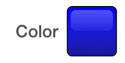
9. To turn the guide off, turn the Guide switch to OFF.