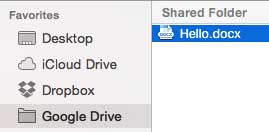
Learn how to use Google Drive to share files with the prompter. Google Drive is a file sharing service that requires an account.
In order to use Google Drive you must have: Google Drive login credentials Internet connection For more information on Google Drive, visit drive.googledrive.com |
These instructions show how to use the Google Drive folder when installed on a Mac. It is also possible to upload files to your Google Drive account using a web browser and drive.google.com. For more information on uploading files to your Google Drive using a web browser, visit drive.googledrive.com. |
1. Navigate to your Google Drive folder on your computer and drag files anywhere in your Google Drive. 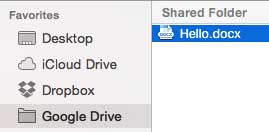
2. Allow the file to be synced to the Google Drive account.
3. From the prompter, open the settings by pressing the Settings button. ![]()
4. Display the files by pressing the Files option. ![]()
5. Press the Sharing button to display the file sharing methods. ![]()
6. Press the Google Drive option to display your Google Drive files. ![]()
7. Enter the email address and password used for Google Drive, and press the Sign In button.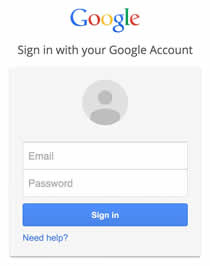
8. Press the Accept button to allow the prompter to access the files in your Google Drive account. 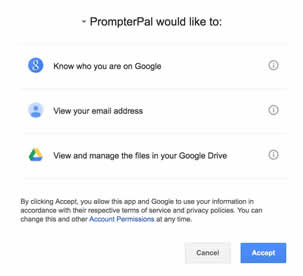
9. To download a file, select it from the list. The file will be downloaded, opened and available in your list of files. 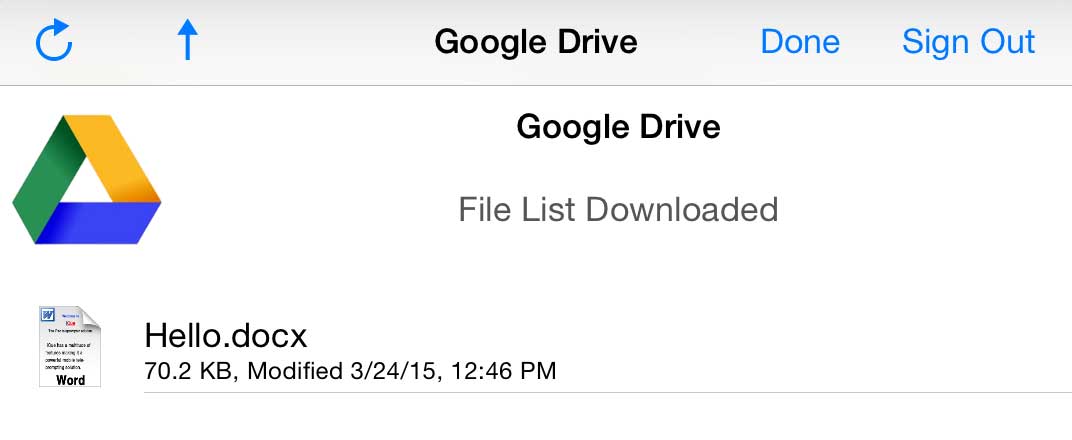
14. Press the Done button when finished downloading files.
15. Press the Settings button to hide the settings. ![]()