
You can use Hue Lighting to enhance your game play experience. The lighting will be adjusted to reflect what is happening in the game including changing to the color of the winning frog, flashing with lightning and fading from a bright day to night in time based games.
Using the Philips Hue lighting feature requires the In-App purchase for more information, see Unlocking Features.
Ensure that your Hue Lights are connected and working using the Hue app.
For more information on Philips Hue Lighting, visit their website.
1. Display the settings by pressing the Pause button at the bottom of the screen. 
2. If the Settings are not displayed, press the Settings button. 
3. Press the Philips Hue Lighting button to display the Hue menu. 
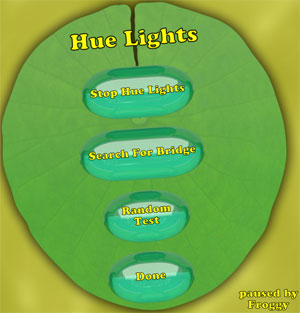
4. Press the Start Hue Lights button to start using Hue Lights.
5. If required, press the Search For Bridge button to select the bridge to use. If required, you will be prompted to press the button on the Hue base device.
6. Press the Random Test button to turn all configured bulbs to a random color. This indicates the the Hue system is ready to be used.
7. To stop using Hue Lights, press the Stop Hue Lights button.
8. Press the Done button when complete.