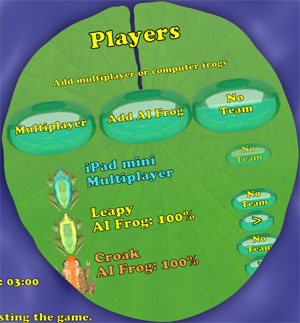
Play against players online using Game Center. Play against your friends, or against unknown players.
*Note: Ensure that you can connect to Game Center using your login credentials. You can do this using the Game Center app. If you are not logged into Game Center a dialog will appear when the game is started.
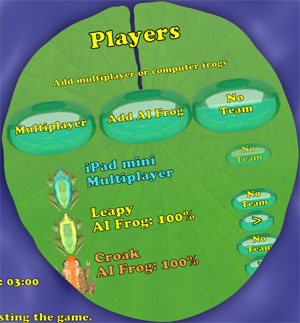
1. Display the settings by pressing the Pause button at the bottom of the screen. 
2. If the Player menu is not displayed, press the Players button. 
3. Press the Multiplayer button to display the Multiplayer menu. 
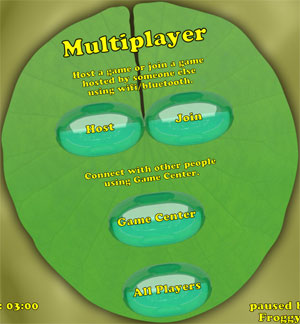
4. Press the Game Center button to connect using Game Center. 
*Note: If the Game Center button can not be pushed it is because Game Center could not connect. Verify your login with the Game Center Settings in the device settings.
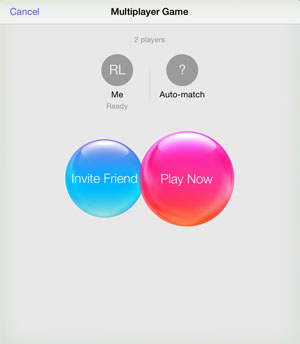
5. Use the Game Center dialog to connect to others online.
6. Remove players from the game by tapping the close button on the empty Auto-match spaces until the desired number of players remain.
7. Press the Invite Friend button to invite a player from your list of friends. Press the Play Now button to automatically match the specified number of players.
8. Once the players have connected you will be returned to the Player Menu.
9. You will be informed whether you are the host or not.
10. If you are the host, configure the game type, computer frogs, game time and level as needed and start the game.
11. If you are not the host, wait until the host configures and starts the game.
12. You can send a message to a player by pressing the Message button near the player's name.
13. You can send a message to everyone in the game by pressing the Group Message button.