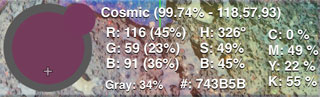
At the bottom of the main screen is a breakdown of the color currently being sampled.
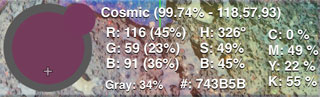
The largest colored area to the left shows the color as it is sampled by the camera, or from an image.

Pressing this button will add this color to the list of saved color swatches.
Pressing this button for one second will present the option to choose from the library color, greyscale color or complimentary colors to add to the swatches.
The smaller inset circle area shows the closest color in the library that matches the color being sampled by the camera or from an image.
The outer ring area shows the grayscale color for the color being sampled.
The area to the right of the color sample displays the color conversions for the color being sampled by the camera or from an image.
If color libraries are loaded for matching colors, the name of the color that most closely matches the color being sampled is displayed. After the color’s name, the percent the colors match is displayed, as well as the exact RGB color values from 0 to 255 of the color from the library.
The color conversions scroll horizontally to display all enabled color conversions.
In the example above, the color being sampled is matched with a color called “Cosmic”. The colors have a 99.74% similarity.